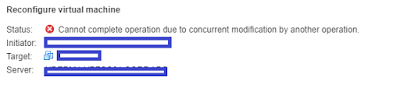To access the contents of a CD or ISO within your ESXi Host perform the following:
1. Mount the ISO using iDRAC / iLO etc.
2. Console into the ESXi host and run the following to load iso9660:
vmkload_mod iso9660
3. To find the path to the CD ROM drive run the following:
esxcfg-mpath -l | grep -i cd-rom
4. Run the following to mount the CD-ROM drive:
vsish -e set
/vmkModules/iso9660/mount <devicename>
5. You will now be able to see the contents of the CD- Rom in /vmfs/volumes/. In my case, the ISO I mounted was named "20180215":
6. Once you're done unmount the CD/ISO with the following:
vsish -e set
/vmkModules/iso9660/umount <devicename>
7. To unload the iso9660 module":
vmkload_mod -u iso9660
On a similar note, I've had a lot of success using the following application to create ISOs from files/folders: